Accessing PC Logs for Students
Print
Created by: Daniel Watson
Modified on: Thu, 17 Jun, 2021 at 5:05 PM
Log onto the Senso console.
Click the COG in the top-right of the screen:
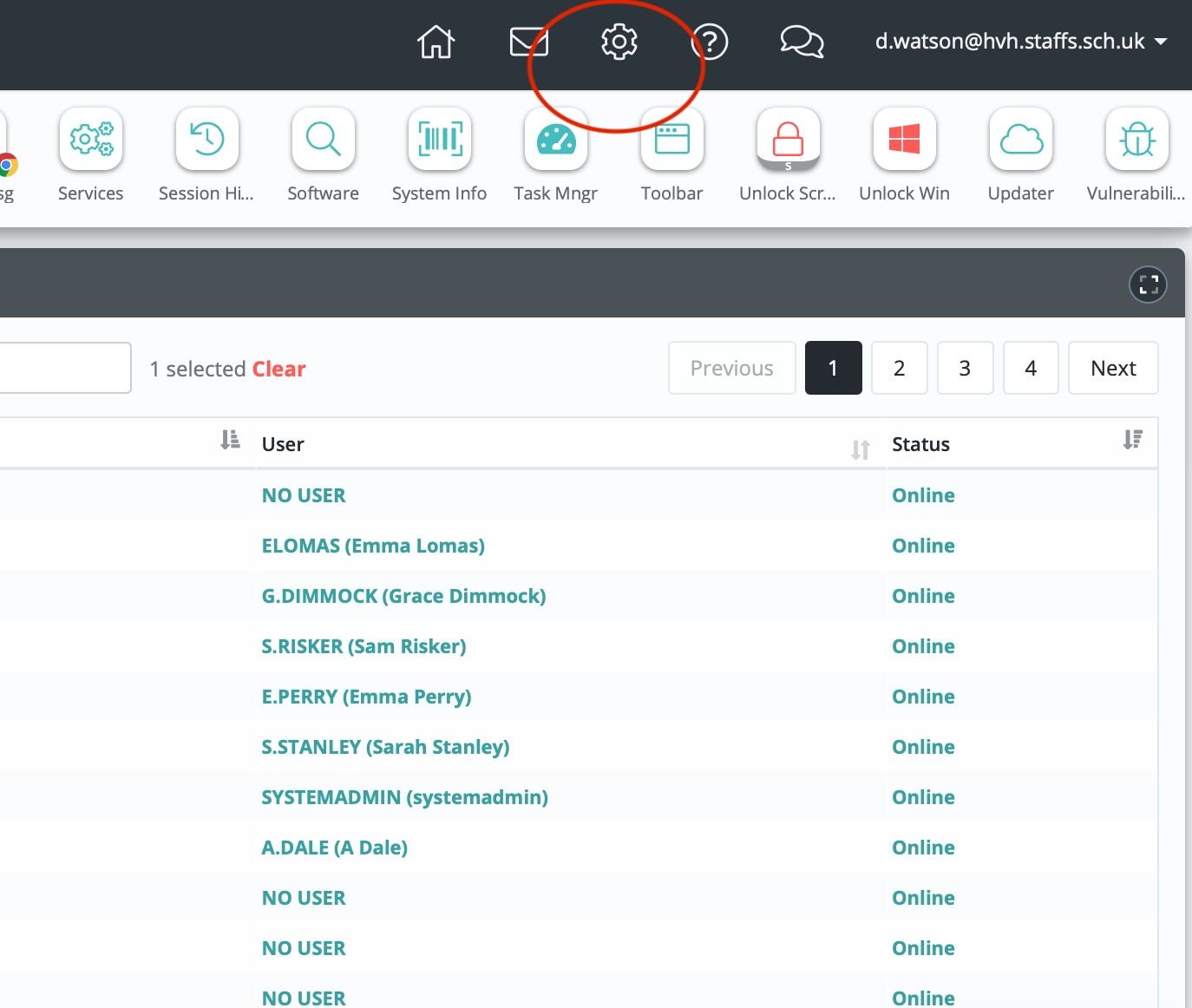
This takes you to the Admin Console.
The main screen is the Dashboard. Depending on your permissions you may see information here, or it may be blank:
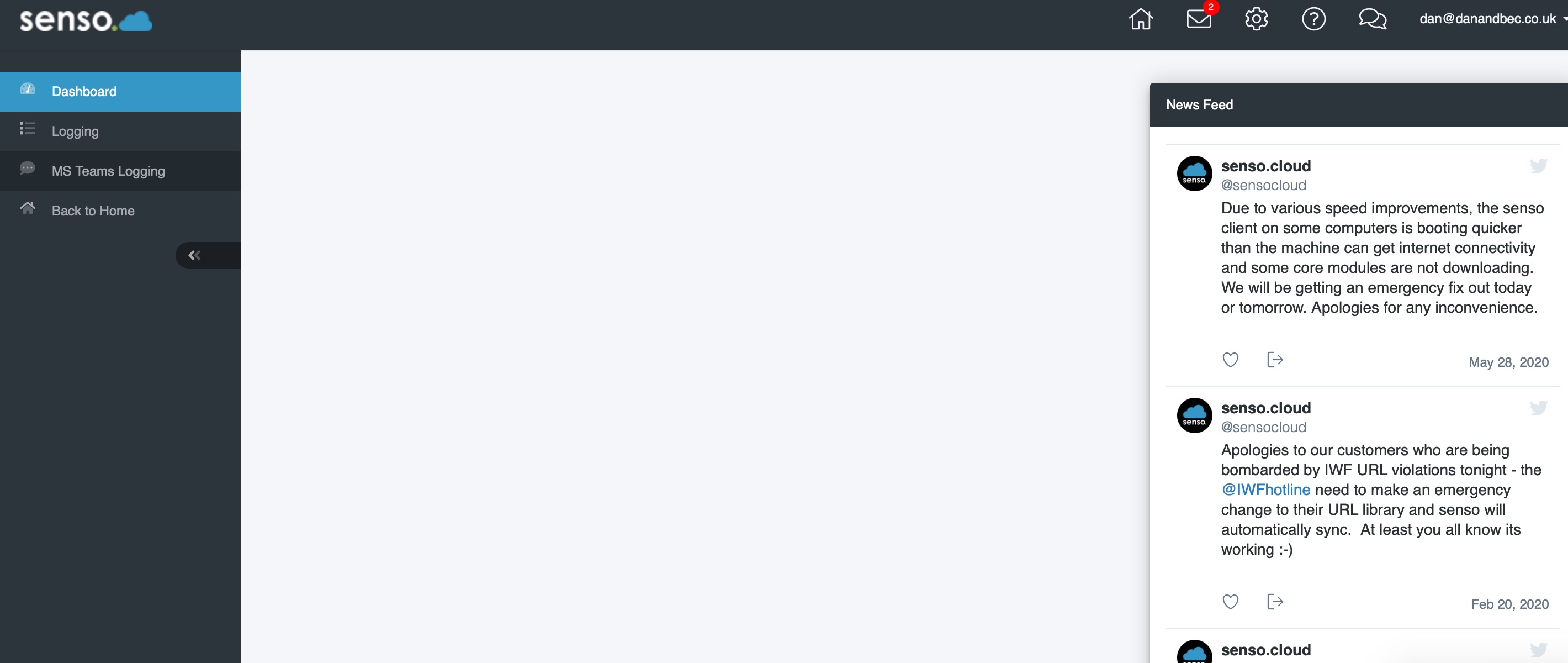
On the left is the Menu, click Logging to access the log information.
You will see a logging dashboards which details the violations caught over the last day.
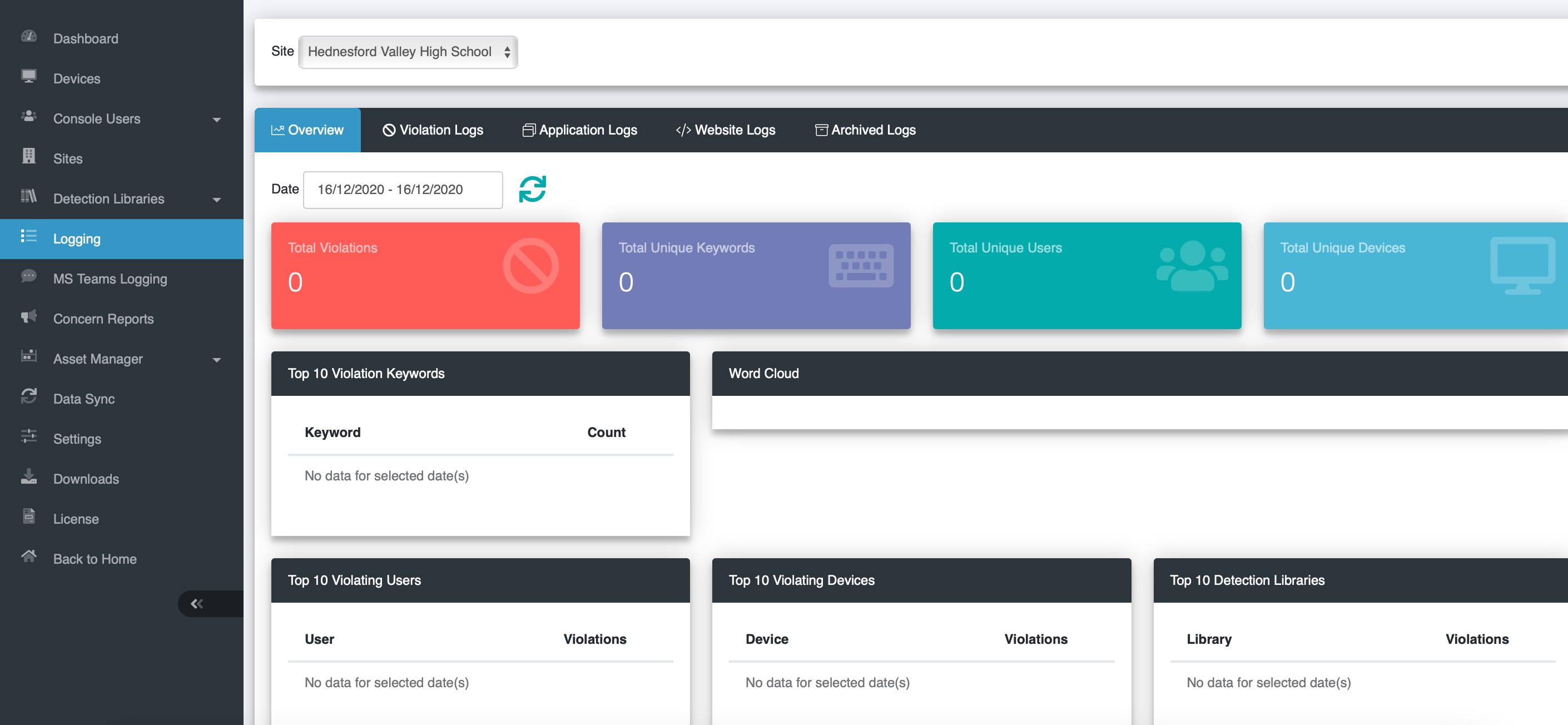
To change the date, click the current date and select from the options or a custom date range. The dashboard will update all the panels with the information. To narrow it down, select one of the logs from the top row:
Violation Logs - show keywords or suspected images or phrases that have been captured
Application Logs - shows the apps that a user has accessed (useful for the 'I tried but it wouldn't work' excuse)
Website Logs - show the websites that a user has visited (note that this includes subsites - so if a page has an embedded Facebook comments box, or YouTube video for example, it will show that they visited Facebook or Youtube. Although filtering or Senso would block it, because the webpage has tried to access it - unknown to the student - it will still log it. Be sure that the student was aware the were accessing such pages before challenging them)
Select a log (in this example, Violations):
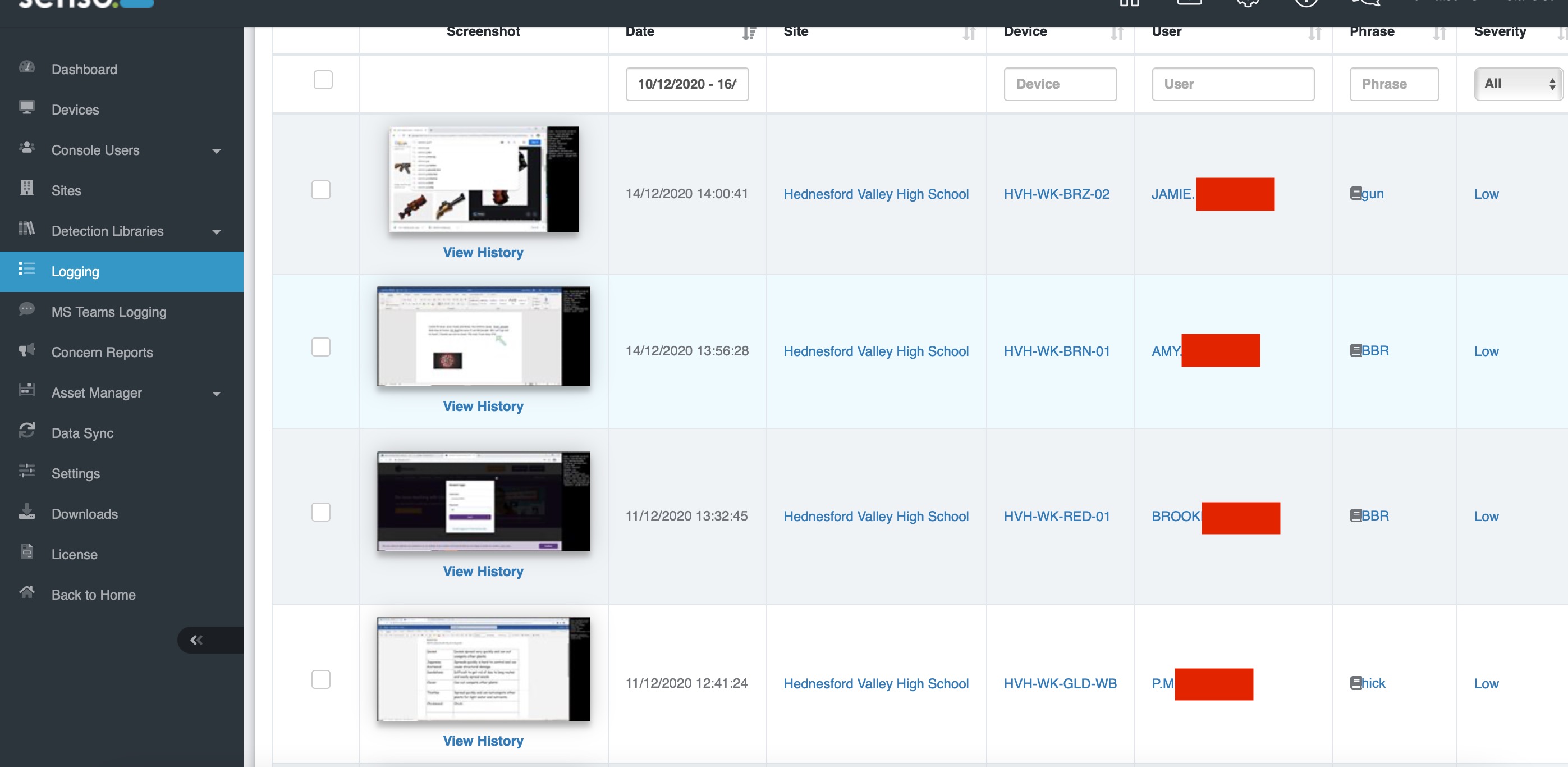
Here you see a screenshot, the date and time, the site, the PC name (and therefore the location), the username, the phrase and the severity level.
As you can see, three are false positives. Of the three one is a member of staff. You can click the screenshot if you like to view it in context.
There is one about Guns which should be looked at further.
 In all cases these were deemed safe.
In all cases these were deemed safe.
To view a screen shot, simply click on it:
 As you can see there is the full screen, a green arrow pointing to what it thinks is the violation. (In this case the student is typing their name, which is why it has been blocked out). It is clear it is a false positive and no further action is required.Note the screenshot has the time/date, user and PC name, what the violation is all printed on it. So if you emailed or printed off this screenshot, this information would be included.
As you can see there is the full screen, a green arrow pointing to what it thinks is the violation. (In this case the student is typing their name, which is why it has been blocked out). It is clear it is a false positive and no further action is required.Note the screenshot has the time/date, user and PC name, what the violation is all printed on it. So if you emailed or printed off this screenshot, this information would be included.
 If a concern is found, always attach the screenshot to your MyConcern
If a concern is found, always attach the screenshot to your MyConcern
Daniel is the author of this solution article.
Did you find it helpful?
Yes
No
Send feedback Sorry we couldn't be helpful. Help us improve this article with your feedback.

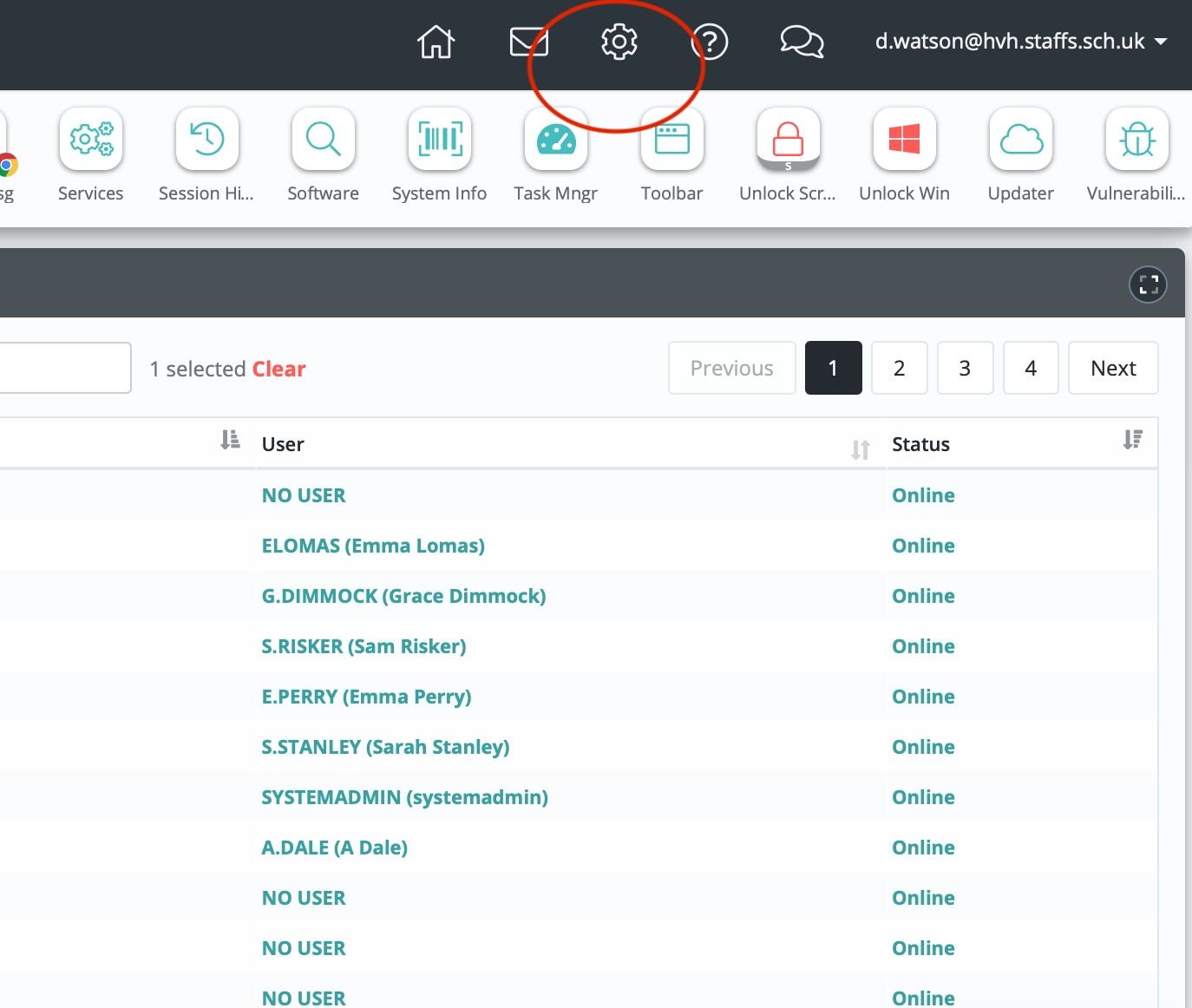
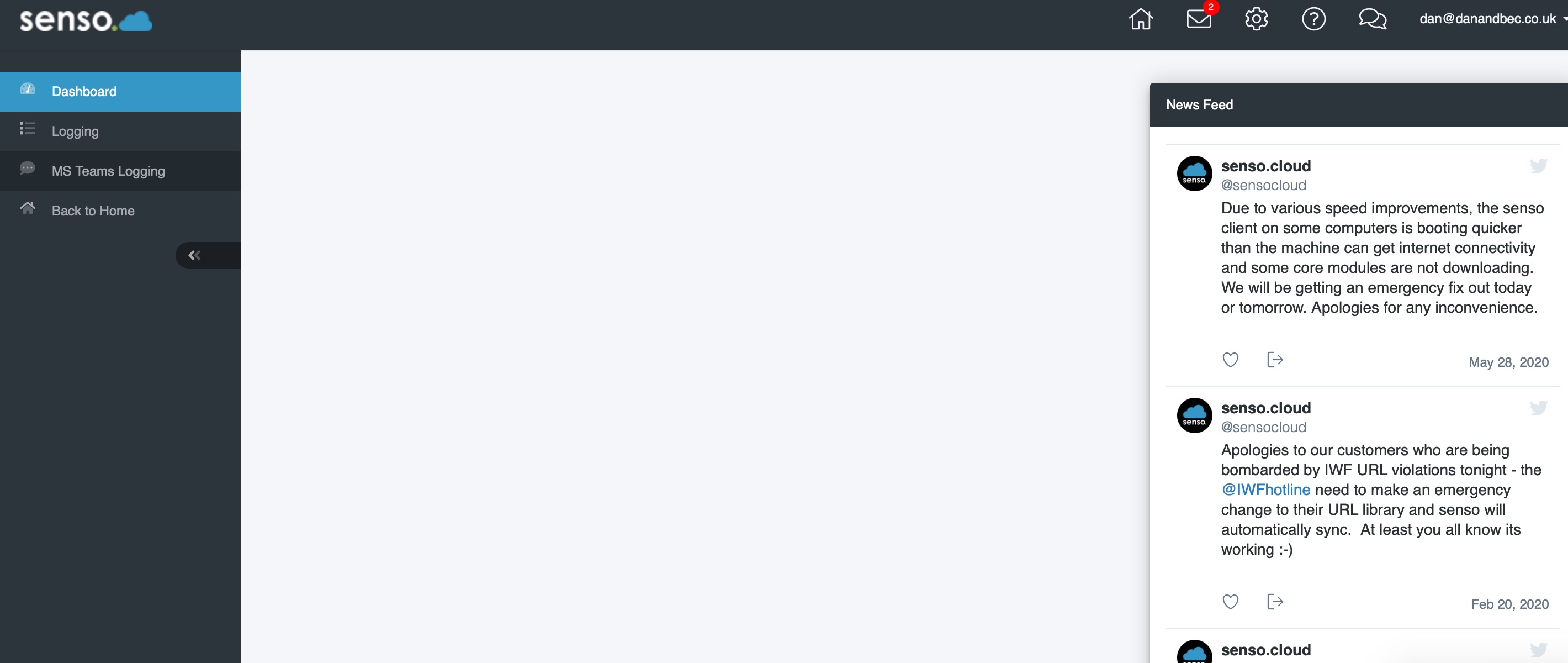
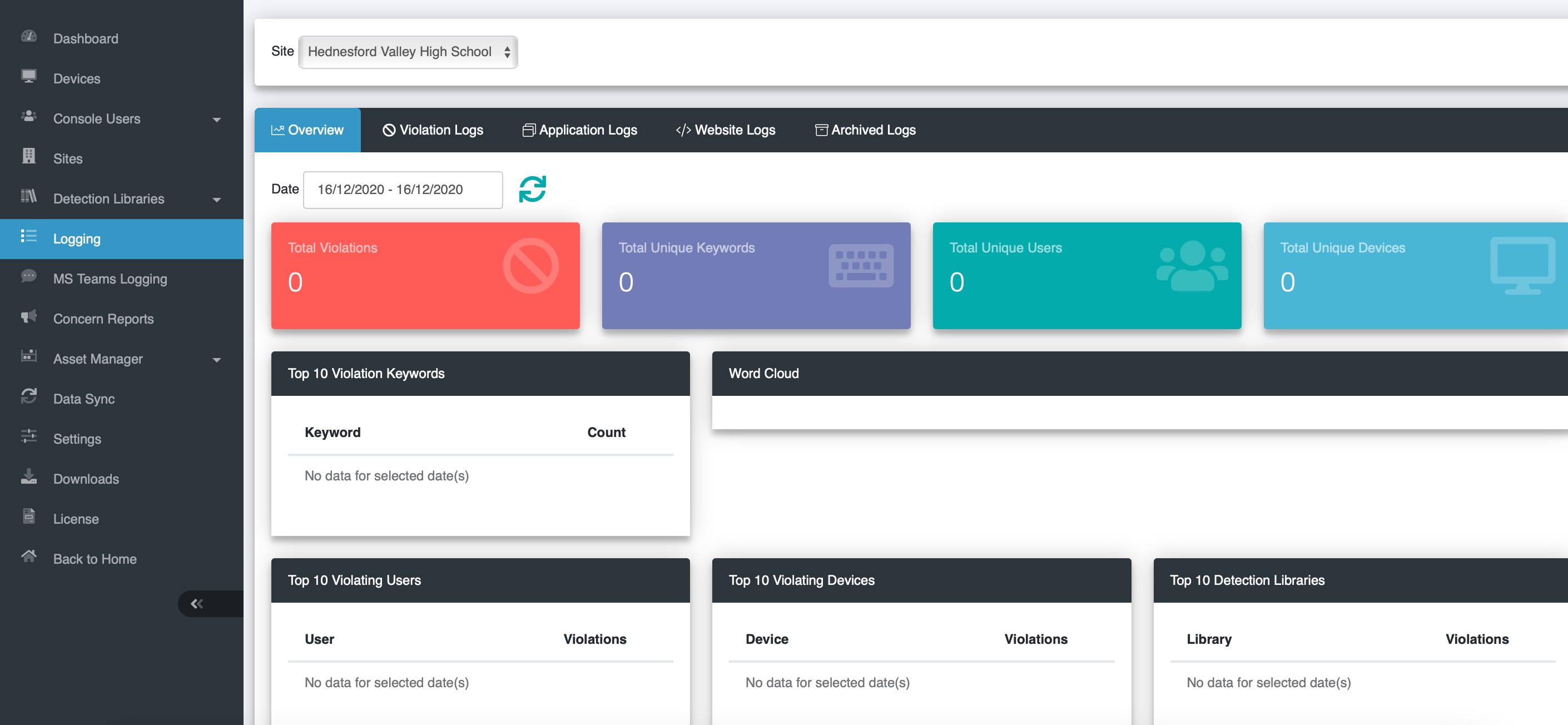
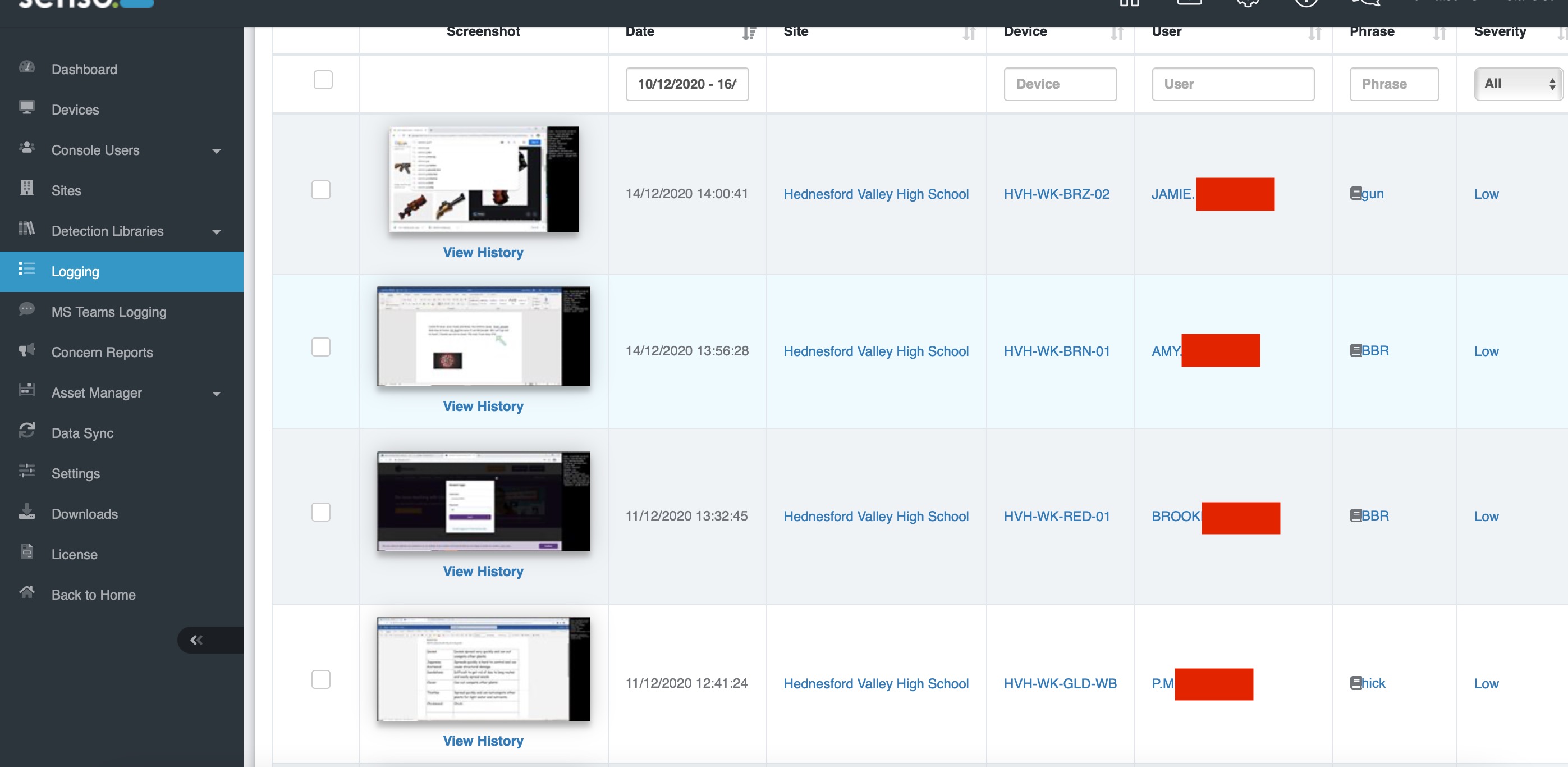
 In all cases these were deemed safe.
In all cases these were deemed safe.  As you can see there is the full screen, a green arrow pointing to what it thinks is the violation. (In this case the student is typing their name, which is why it has been blocked out). It is clear it is a false positive and no further action is required.Note the screenshot has the time/date, user and PC name, what the violation is all printed on it. So if you emailed or printed off this screenshot, this information would be included.
As you can see there is the full screen, a green arrow pointing to what it thinks is the violation. (In this case the student is typing their name, which is why it has been blocked out). It is clear it is a false positive and no further action is required.Note the screenshot has the time/date, user and PC name, what the violation is all printed on it. So if you emailed or printed off this screenshot, this information would be included. If a concern is found, always attach the screenshot to your MyConcern
If a concern is found, always attach the screenshot to your MyConcern